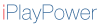What is iPhone DFU mode?
iPhone DFU (Device Firmware Update) mode is a state in which your iPhone's firmware can be updated. In DFU mode, the iPhone does not load the operating system or bootloader, making it possible to perform certain actions that are not possible in normal mode.
How To Enter iPhone DFU Restore or Device Firmware Update Mode
iPhone 6 to iPhone 8
- Connect the device into a computer running iTunes.
- Turn off the iPhone using the power button.
- Hold the power and home buttons (power and lower volume, if iPhone 7 and above) for 10 seconds, then while still holding the home button (lower volume), let go of the power button and continue holding the home button (lower volume) until you see a message in iTunes telling you an iPhone in recovery mode has been discovered.
- While in DFU mode the iPhone screen will appear completely black. The iPhone is not off, and is communication with the iTunes application.
- Do your Restore as propted by iTunes.
- If you change your mind, or otherwise need to exit DFU mode without changing your device, Hold down the home (lower volume) and power button on the iPhone until it restarts.
- You may need to quit and restart your iTunes application if your iPhone does not re-appear in iTunes.
How to enter iPhone DFU Restore or Device Firmware Update mode on iPhone X and above:
- Connect your iPhone to a computer running the latest version of iTunes.
- Press and quickly release the Volume Up button.
- Press and quickly release the Volume Down button.
- Press and hold the Side button until the screen goes black.
- After the screen goes black, press and hold both the Side button and Volume Down button together for 5 seconds.
- Release the Side button, but continue holding the Volume Down button for at least 5 seconds. If the screen remains black, your iPhone is in DFU mode.
In DFU mode, the iPhone screen will appear completely black. The iPhone is not off, and it is communicating with the iTunes application. To restore your iPhone in DFU mode, follow the prompts in iTunes.
If you change your mind or need to exit DFU mode without restoring your device, hold down the Side button and Volume Down button until the Apple logo appears. If your iPhone does not reappear in iTunes, you may need to quit and restart the iTunes application. Please note that DFU mode is a powerful tool that should only be used by experienced users who know what they are doing. Improper use of DFU mode can result in data loss or other issues.